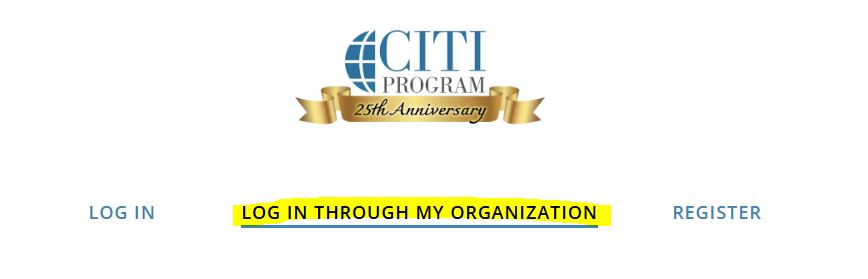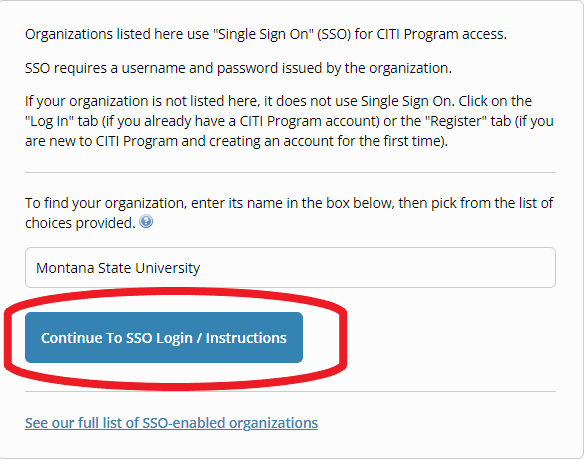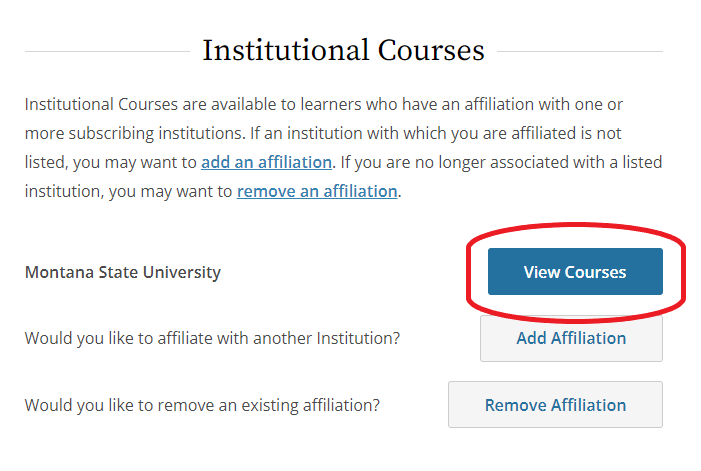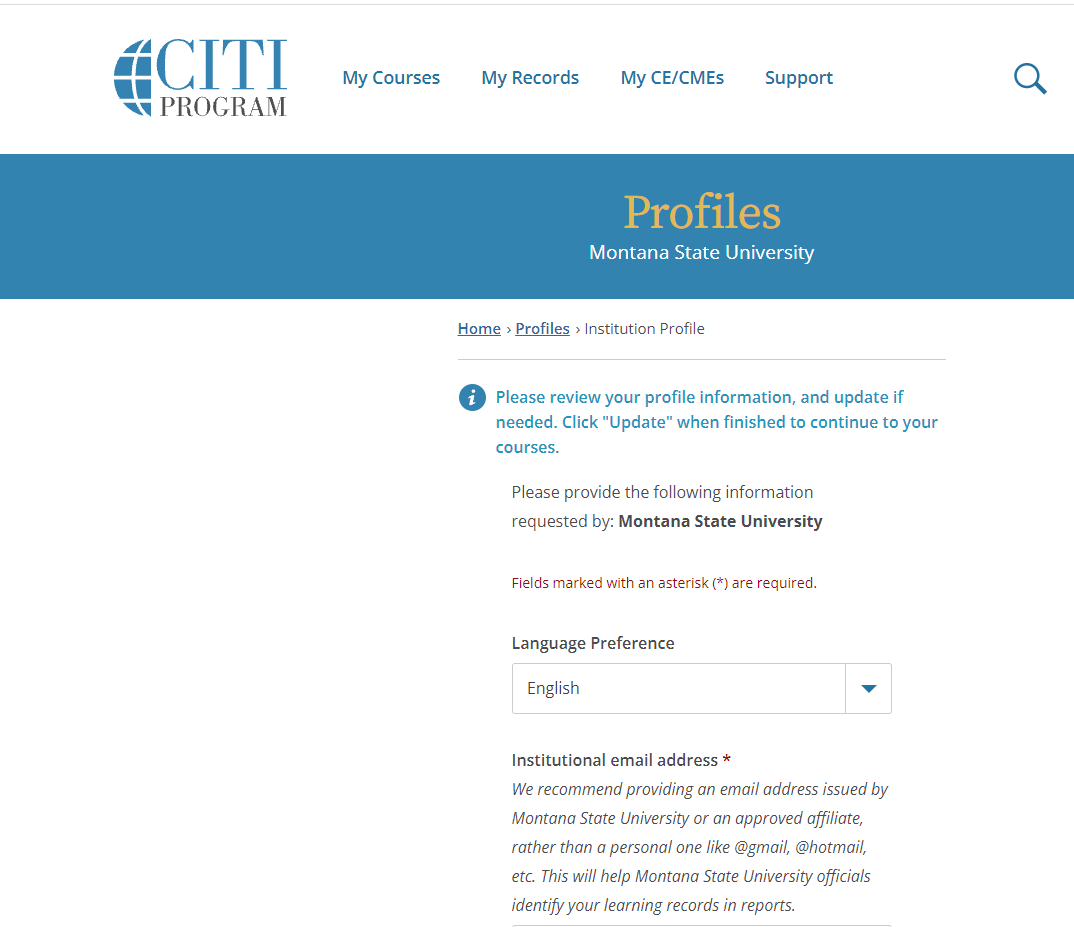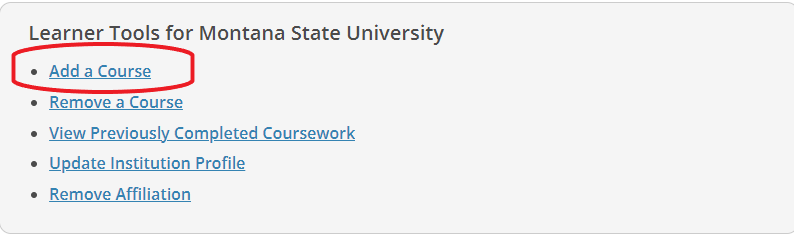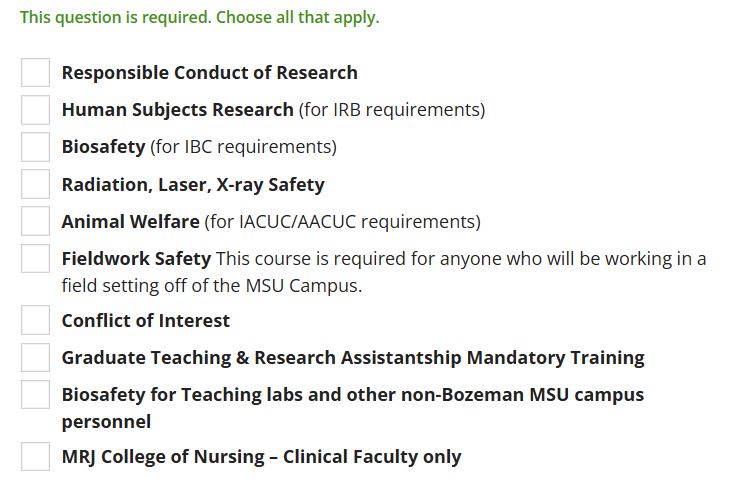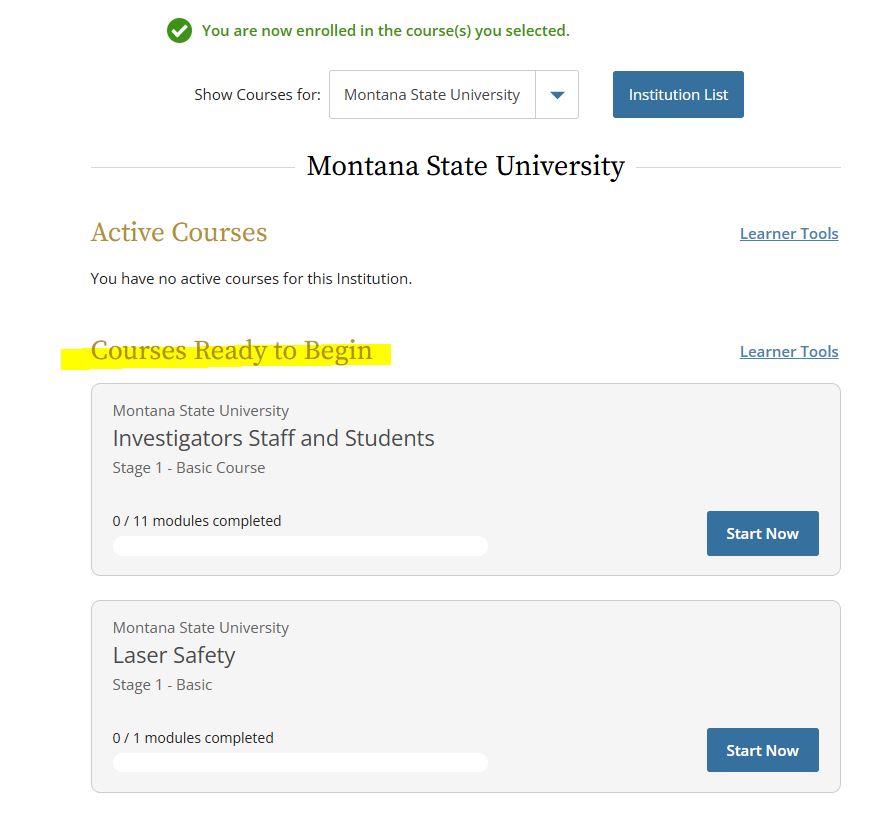CITI Training
Important: Training records are uploaded from CITI to TOPAZ twice a week. If a person
is new to TOPAZ, this process will automatically add them into the TOPAZ personnel
list. Please allow 3 business days after completion to find new personnel and/or training
records in TOPAZ.
Steps to Add a Course
- From the CITI Link above you will be taken to CITI Program "LOG IN THROUGH MY ORGANIZATION"
page. Do not use the regular "LOG IN" option.
- Begin typing "Montana State University" and select it when it comes up.
- Click on Continue to SSO Login/Instructions.
- Log in with your NetID and Password.
- Once logged in new users may have some profile set-up questions to fill out. Returning
users should be automotically taken to the Courses page.
- Fill out any prompted information and navigate to the My Courses at the top left of the page.
- Fill out any prompted information and navigate to the My Courses at the top left of the page.
- The user will automatically be affiliated with Montana State University. Select View Courses.
- Returning users may be asked to confirm information on a Profile page. This page will
not always appear.
- Scroll to the bottom of the page and select Add a Course.
- The first menu will list the general fields for the different research categories
of trainings available. Make the appropriate selection pertinent to your research
protocol. You can select the appropriate trainings in the next screen. More than one area may be selected.
- Click Next.
- For each research training category selected, a menu listing all trainings available for that category will appear. ex: If you selected Biosafety, only available Biosafety trainings will appear.
- Select the appropriate courses under each different research training category. If you selected more than one category, after you select the courses in your first category and click Next, the next category menu will show. This process will repeat until all selected category menus have been viewed. To select the correct training(s), refer to the descriptions on the RIC Training page or contact the appropriate area compliance program manager.
- Once all trainings are selected, courses will then become available to the user.
- Under My Courses (in the top left corner) you will find your list of courses.
- Under Courses Ready to Begin, you will find your selected training courses. Selecting Start Now will start the associated training course.
- You may start a course and return to the course at any time. Completed work will be saved and you will be taken back to where you left off. The course will move to Active Courses.