Differentiation Tags
Using Differentiation Tags in Canvas
Differentiation Tags let you organize students into flexible groups without changing sections or enrollment. You can then use these tags when assigning activities, messaging, or analyzing student progress.
By default, all assignments, discussions, and quizzes are assigned to Everyone. Differentiation Tags let you target specific students or groups without affecting the rest of the course.
Create and Manage Tags
In the People area, you have two options when setting up tags:
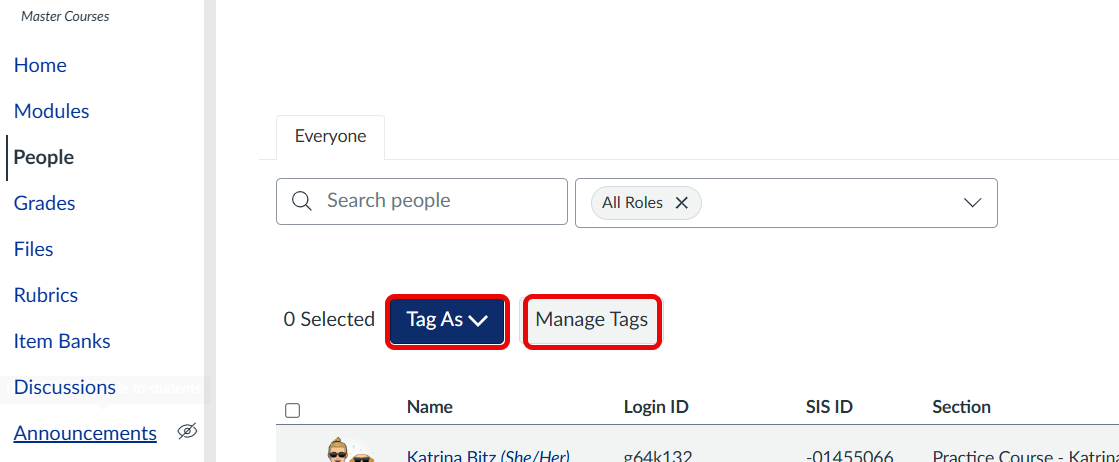
-
Manage Tags → Use this to create, edit, delete, or import tags for your course. You can also upload a CSV to add multiple tags at once, which is helpful for large courses.
CSV Import Tip: When importing a CSV, make sure it follows the correct format. At minimum, it should include:
-
login_id (Net ID)
-
tag_name
-
-
Tag as → Use this when selecting students to assign them to tags. From this button, you can also create a new tag on the spot if it hasn’t been set up yet in Manage Tags.
Workflow options:
-
Click Manage Tags to set up reusable tags or import a list via CSV.
-
Select students and click Tag as to assign existing tags or create new ones immediately.
-
Save your changes — tags are now available to use in differentiated assignments or activities.
Assign Tags to Students
-
In the People area, select one or more students.
-
Click Tag as and select the appropriate tag(s) from the dropdown list.
-
Students now appear under those tags whenever you use differentiated settings.
Use Tags in Assignments and Activities
-
When creating or editing an assignment, quiz, or discussion, go to the Assign To field.
-
Start typing the tag name; Canvas will suggest it.
-
Select the tag to apply due dates, availability windows, or requirements specifically for that group.
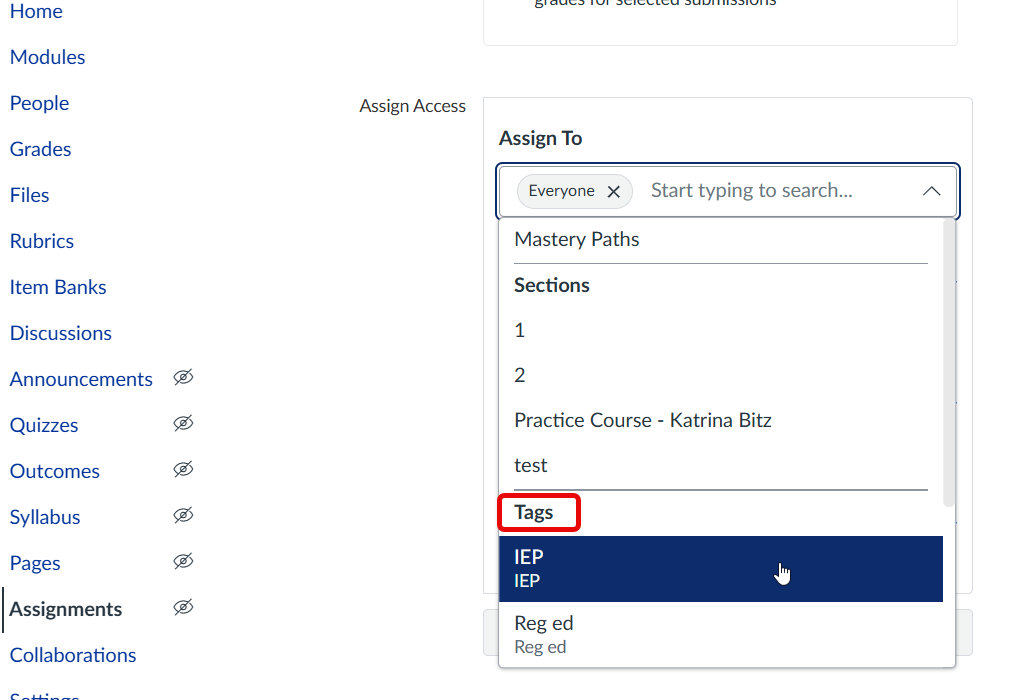
4. Optionally, you can assign multiple tags or combine tags with Everyone for layered assignments.
Tips & Important Notes
-
Students can have multiple tags.
-
Removing a tag doesn’t affect grades or submissions, just the grouping.
-
If you remove Everyone from an assignment, students not assigned a tag won’t see it.
-
Tags are course-specific and do not carry over when copying a course.
-
Use tags for flexibility—especially for students needing accommodations, subgroups with different due dates, or differentiated activities.
