Discussion Checkpoints
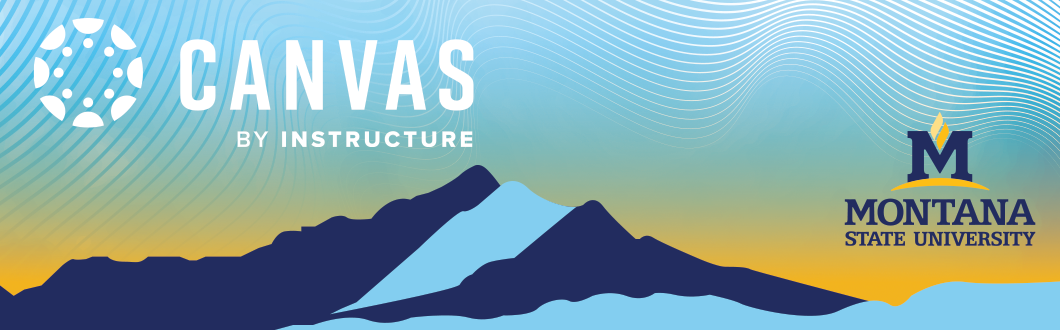
Discussion Checkpoints in Canvas
Discussion Checkpoints allow instructors to set multiple due dates and assign different point values for each stage of a graded discussion—for example, one deadline for the initial post and another for replies, each with its own score. This setup simplifies grading and encourages ongoing participation: instructors can grade posts and replies separately in SpeedGrader, and students see all deadlines in their calendars and to-do lists, helping them stay on track throughout the week.
How to Set Up Discussion Checkpoints:
-
Open Discussions in your Canvas course navigation.
- Click + Add Discussion (top right).
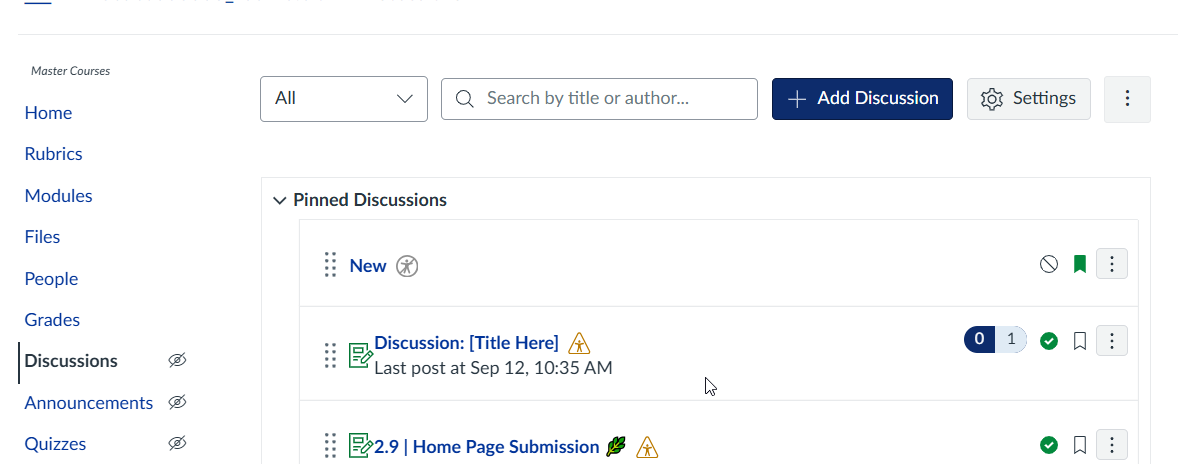
3. Under Options, select Graded.
4. Choose Assign graded checkpoints.
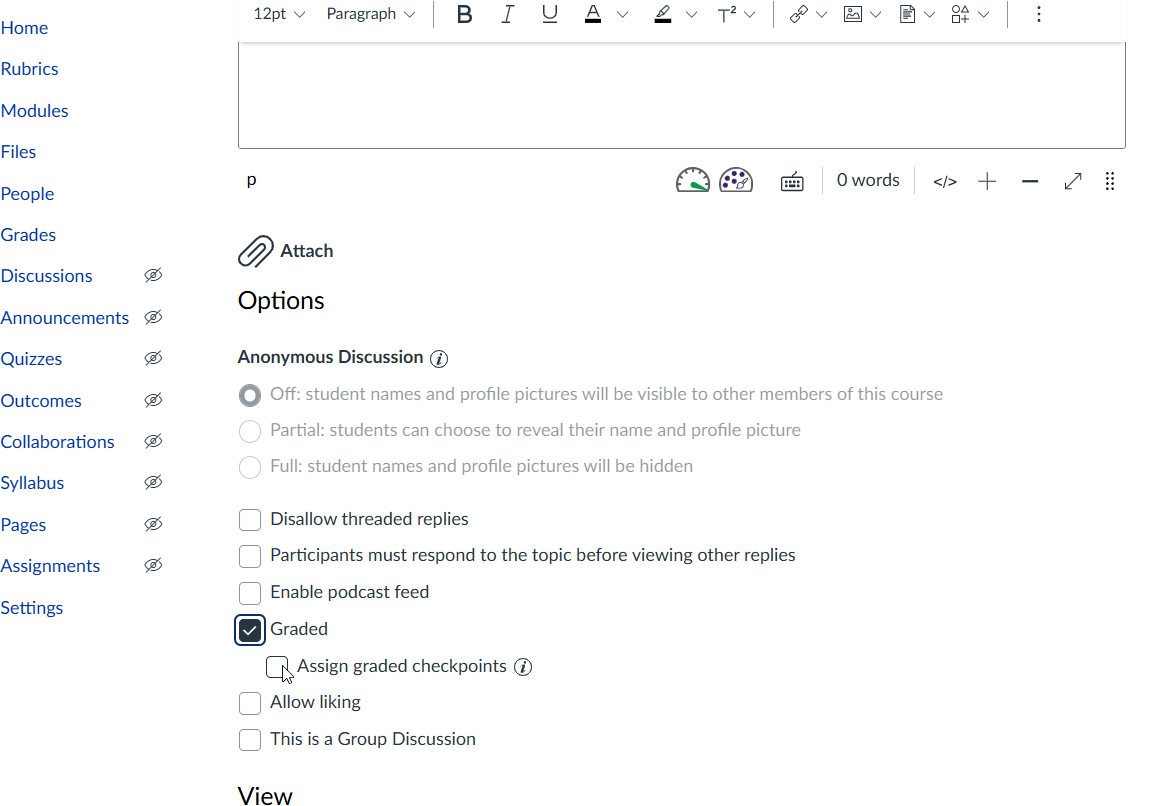
5. In Checkpoint Settings, enter:
-
-
Points Possible
-
Additional Replies Required
-
Points Possible for Replies
-
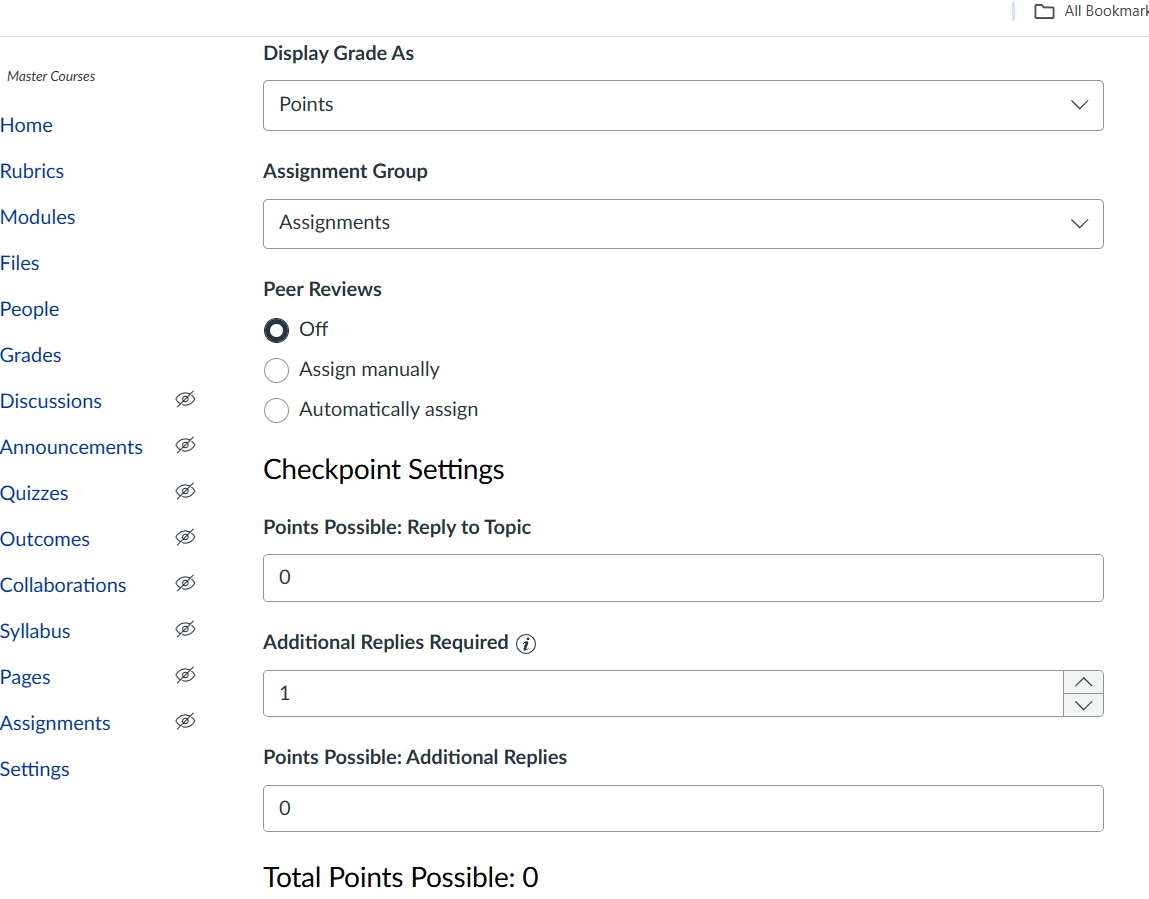
6. In Assignment Settings, set due dates and times for replies.
7. Complete the rest of the discussion setup and save.
8. Once the replies are completed, you can use speedgrader to view and grade the discussion.
